Roleplays: How to edit a community template
How to edit a community template and familiarise yourself with Nualang’s Roleplay feature.
Our Community Templates are built by fellow Teachers on the platform who have chosen to share their work with others. Using a pre-existing template is a great way to familiarise yourself with making content.
1. Where to find the roleplay section
The first step is to select the roleplay option from the left-hand column of Nualang's home page.
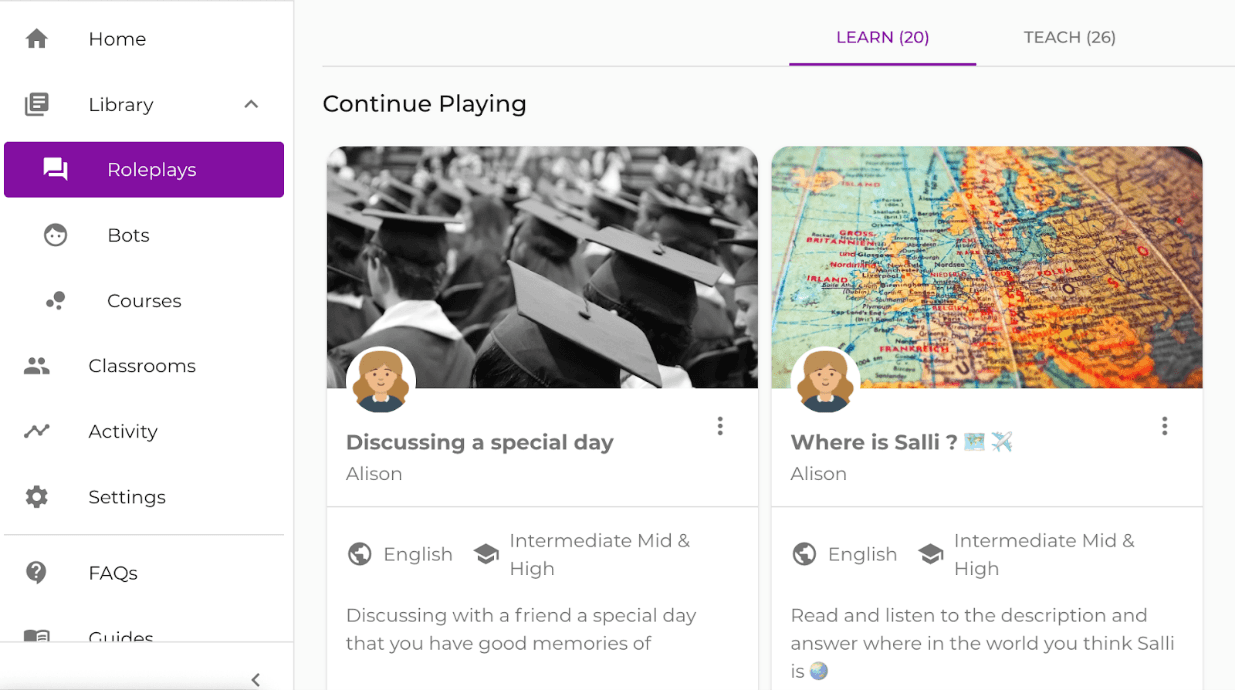
Once you have clicked the roleplay section, you will find a pulse sign ‘+’ in the top right-hand corner. Click here to get started in creating a roleplay.
2. The Language of study
The second step to creating a roleplay is to choose the language you are teaching. Pick your preferred language from the drop down-bar.
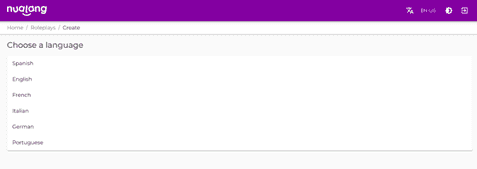
3. Select a community template
Once you have selected your language, you will be given two opinions, (a) creating your own or (b) using a community template. For now, let's focus on how to use and edit a community template.
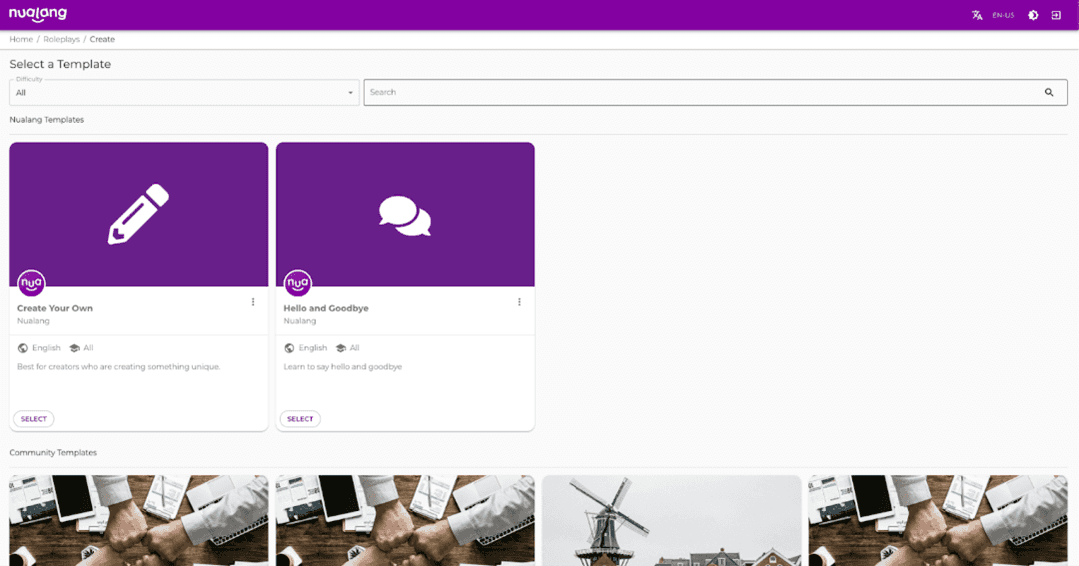
At the top of the page, you will also be able to filter community templates by difficulty levels.
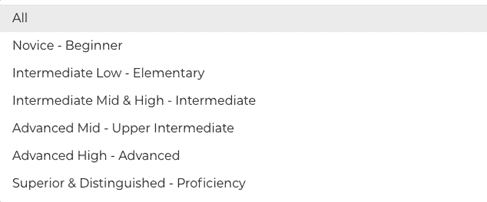
4. Editing the community template information
Once you have chosen the community template, you can edit the roleplay to fit your class and students' curriculum and needs. The customisation of your roleplay is entirely up to you; choose a new title or image or even change the Nuala's name and voice. You can change as much or as little as you like.
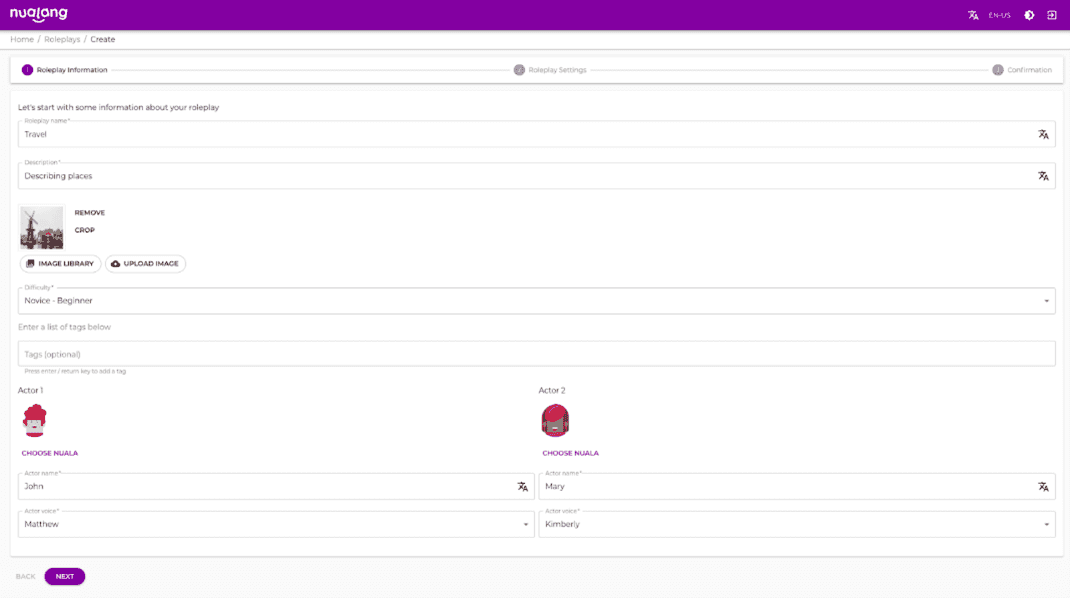
(before editing the community template)
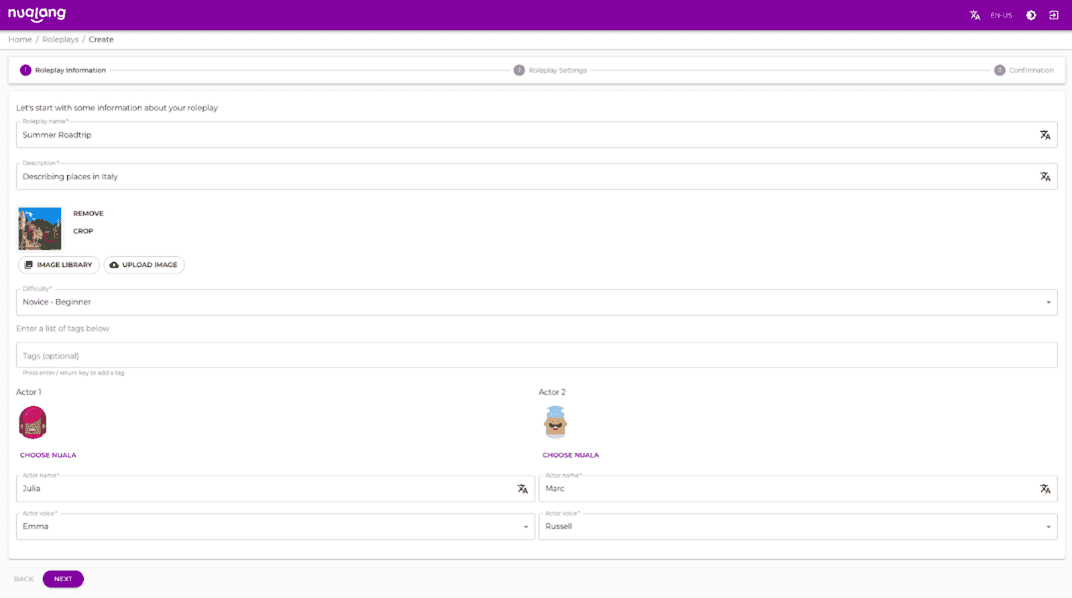
(after editing the community template)
5. Select your teacher preferences
After editing the roleplay information, you are also given the option to edit the behind-the-scenes settings, e.g., if the course is private or public or if the student will be offered multiple choices when completing the roleplay exercise.
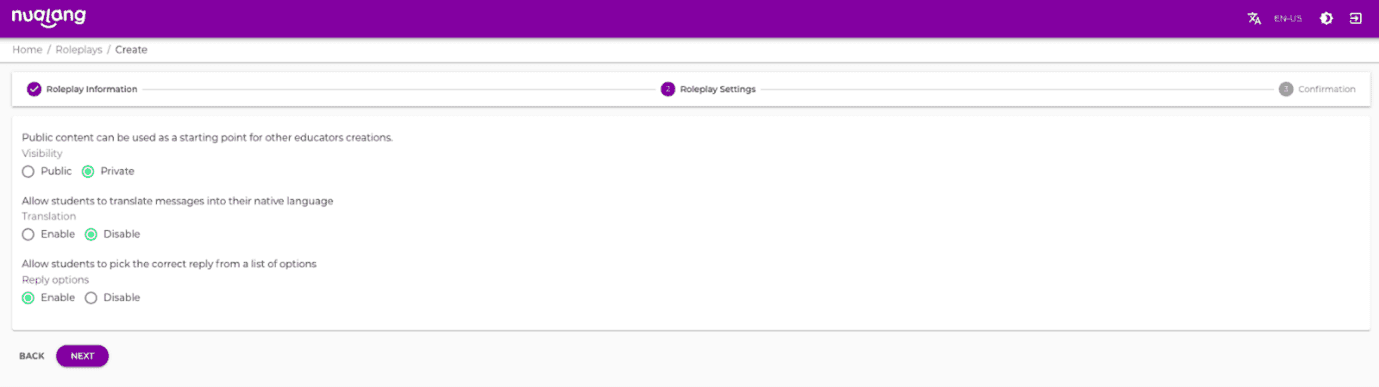
6. How to edit the content of a community template
Editing the content of the roleplay is super easy. You can completely change the questions and answers or make a few edits to fit your course curriculum better. Click edit and type what you would like it to say to edit a question or answer. To save your modification, click the pencil symbol at the bottom right-hand corner to 'update.'
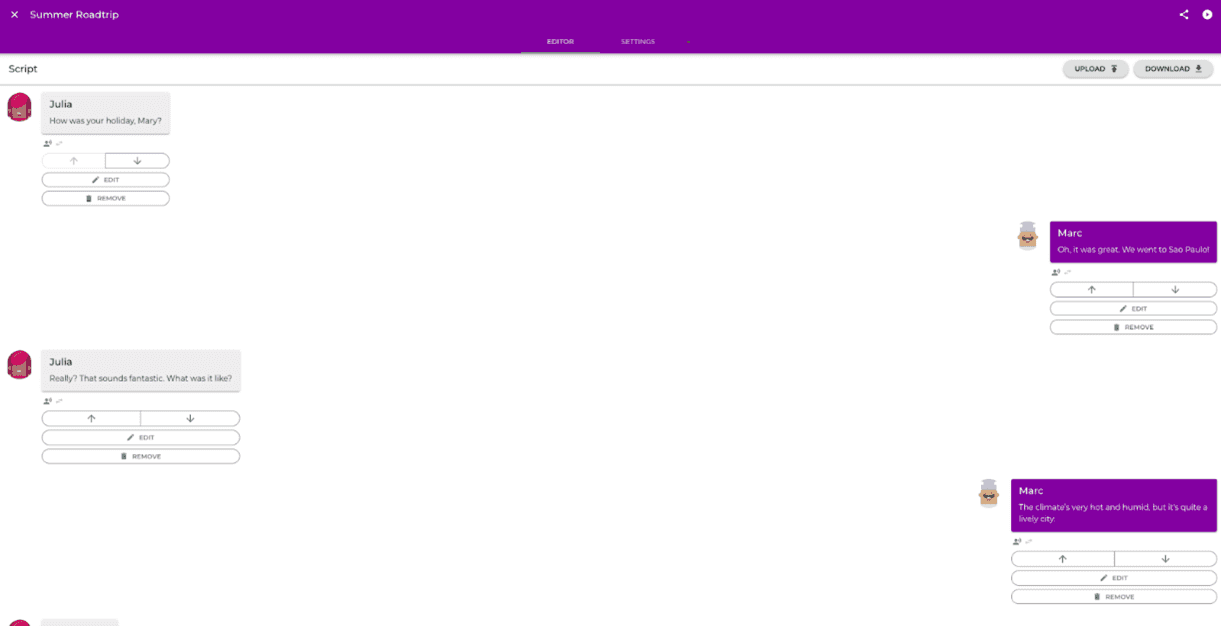
(before editing)
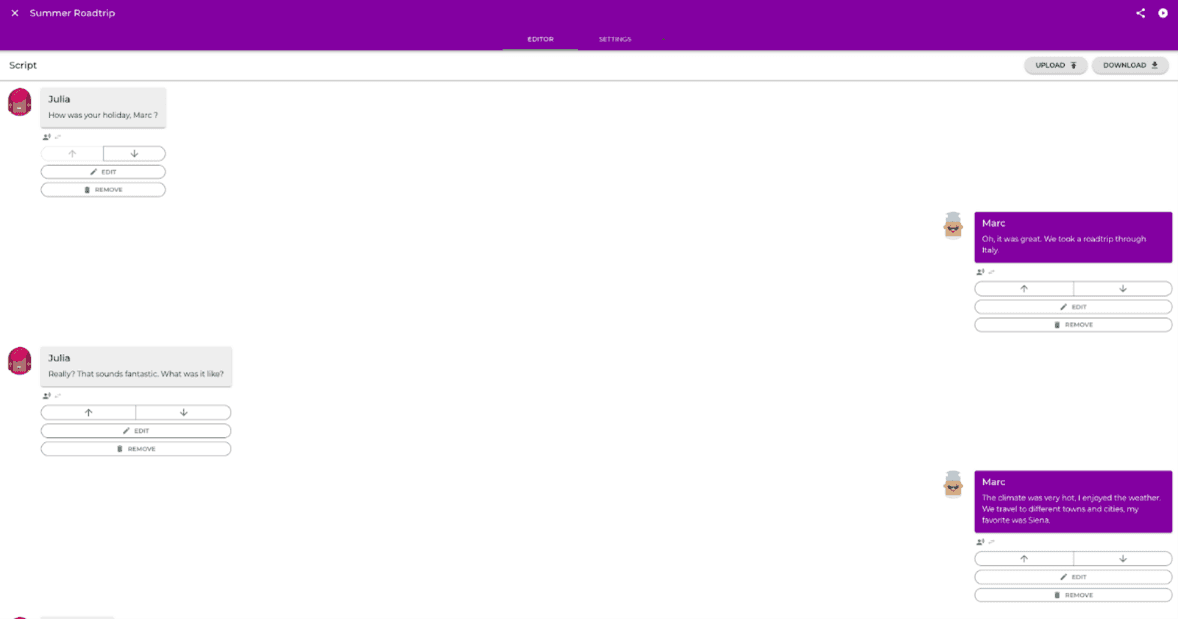
(after editing)
You can even add additional questions of your own to the roleplay!
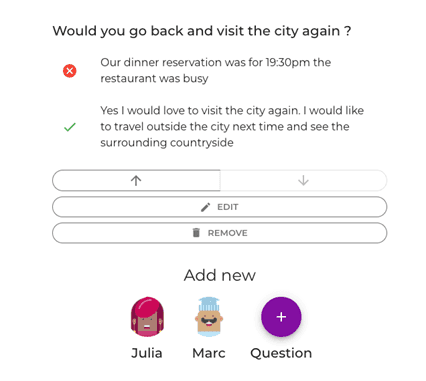
When adding your question, you can put in multiple answers for your students to pick from when answering. Click the ‘correct answer’ box on the correct answer to the question so that Nualang can inform your students if they have selected the correct answer to the question.
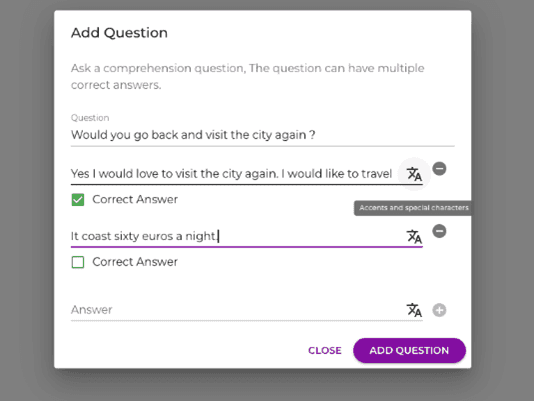
7. Make sure everything is to your liking
It's a great idea to play through the roleplay exercise yourself once it is completed to make sure it is edited to your liking and ready for your students to complete. You can find the play bottom at the top right-hand corner of your screen.

This will bring you to the completed roleplay page; click the green 'start' button and enjoy your edited roleplay.
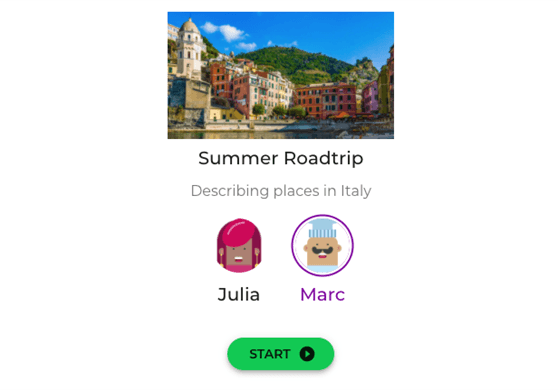
Once you have checked and are satisfied with your roleplay, click exit at the top left-hand corner of your screen.
8. Where to find your roleplay
The completed and edited roleplay is added to your 'teach' section of the roleplay section on your Nualang profile.
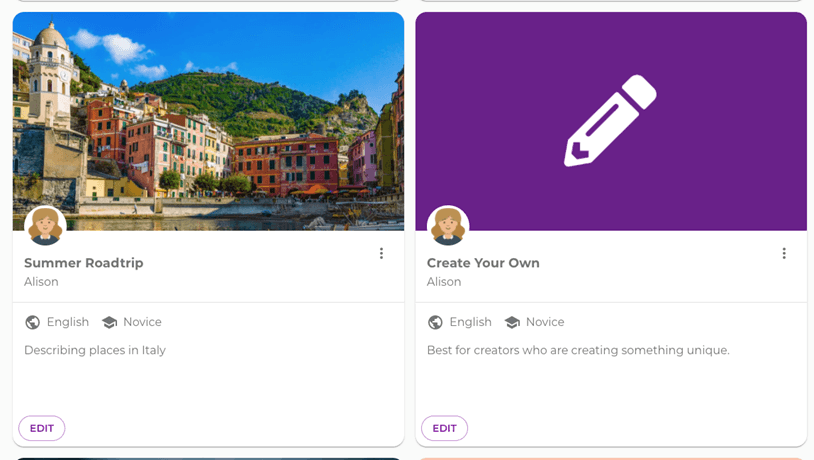
Now it is all ready for your students to enjoy!
